In this blog post, you will learn the basics about Windows Collaboration Displays.
There are two Windows Collaboration Displays
Worldwide, there are two companies that produce the Windows Collaboration Displays (WCD) together with Microsoft. One of them is the over 100 years old company Sharp, the second one is the relatively new screen producer Avocor.
Avocor and Sharp both have unique WCDs that are different regarding screen-size, integrated sensors and touch technology. Besides these differences, they serve very similar use cases for the modern workplace.
Are Windows Collaboration Displays a new category of devices?
WCDs are not Surface Hubs and not comparable with other large touchscreens or interactive whiteboards.
They define a new category of devices and aim to disrupt and digitize workspaces in a different way. They are thought to be used in small and large meeting rooms, Huddle rooms, classrooms, open layouts, and offices. The big difference compared to other solutions are the integrated sensors, the Azure IoT integration and the one cable-approach with USB-C.
Windows Collaboration Displays are equipped with far-field microphones, cameras, and speakers for video conferencing and a large high-resolution multi-touch ink-enabled display.
Sensors make the Windows Collaboration Displays Unique
Integrated sensors allow us to measure room temperature, light or air quality and make the WCDs unique. The data generated from these sensors can be used with Azure IoT to enable present detection, better management of heating and cooling or room-booking systems.
With the Azure IoT integration, users can find available collaboration spaces and facility managers can use the data to make real-time decisions.
USB-C makes the Windows Collaboration easy to use
The idea of having one single cable to connect with a WCD makes it as easy as possible for a user to connect his own device to the large screen. Although there is the option to mount a PC to the back of the screen, the basic idea is that users use their own devices. Hence, the experience they get on the large screen is exactly the same they know from their device.
- If a user connects his device via USB-C with the Windows Collaboration Display, cameras, microphones and speakers are automatically recognized and can be used for video and audio conferencing.
- If a user decides to use Miracast, he can share his screen but is not able to use the mics and cameras of the WCD.
- If there is a PC mounted on the back of the screen, this will run standard Windows 10 version and not the Windows Team Edition we know from the Surface Hub.
Sharp Windows Collaboration Display
Sharp´s display has a 70’’ screen with 4K resolution, 30 touchpoints and comes with passive pens. Additionally, two Bluetooth active pens can be used with the device. The active pen supports the Windows Ink Experience, is pressure-sensitive, can erase and has a pointer. Its display contains sensors for motion, light, temperature, humidity, air quality and IR receiver. It should be possible to line up 3 devices side by side. Sharp will showcase their device at ISE 2019, and we are looking forward to doing our own tests with this kind of device.
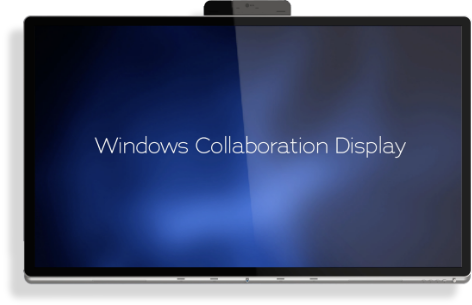
Avocor Windows Collaboration Display
Secondly, Avocor launched a 65’’ screen with 4K resolution, 20-point InGlass Intelligent Touch, which supports up to 4 pens with an eraser and simultaneous pen and touch. There are sensors for room temperature, room brightness, and proximity. Its display can be used with a USB-C cable, that combines 4 cables into 1. It includes DisplayPort, USB, Power, and Ethernet. The Avocor display is the only one certified for Skype for Business and Microsoft Teams and Azure. Avocor will showcase its screen at ISE 2019 as well and start selling the device for around 6200 Euros.
The Avocor WCD contains a dedicated Windows button on the front control panel.
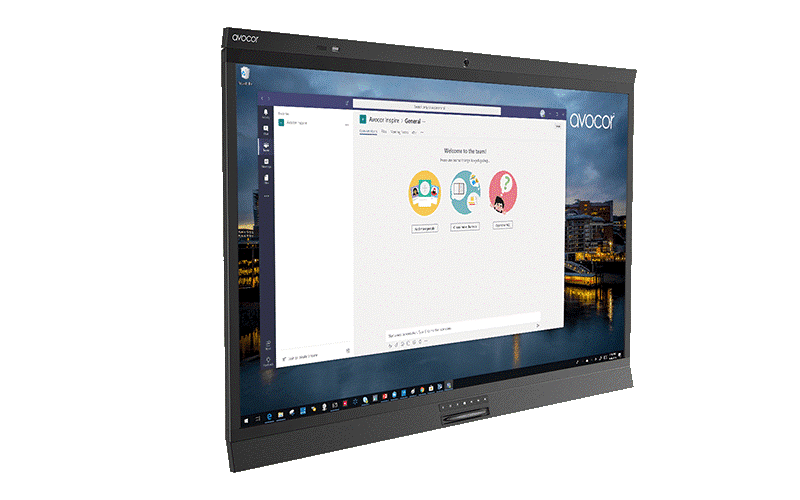
Why shall you invest in a Windows Collaboration Display?
Windows Collaboration Displays are another option to digitally transform your meeting rooms and create an innovative modern workspace. Due to the cooperation with Microsoft, the devices should perfectly work with Office 365 and Microsoft Teams. Also, the application CollaBoard is optimized for large screens like WCDs and provides a cutting-edge collaboration solution for your modern workplace.
Audio- and Videoconferencing
With integrated cameras, microphones and speakers they can serve as full video and audio-conferencing systems and collaboration devices.
The future will show, if the quality of the integrated hardware will fit the needs of companies or if additional cameras and mics are needed to ensure high-quality audio and video stream.
Facility Management and Optimization
In a building that allows to optimize the facility management, the WCDs can help to regulate heating and cooling more efficiently and save energy. No additional sensors need to be installed and due to the Azure IoT integration, companies can create smart space solutions. We will see how well the collected data can be used by facility managers for optimizations.
If you are investing in a modern working environment with a Microsoft strategy, you should consider the Windows Collaboration Displays and check if they fit your needs.
See in our next post how the Windows Collaboration Displays can help you to improve collaboration together with Microsoft Teams and other Software for large touchscreens like CollaBoard or DocumentExplorer.

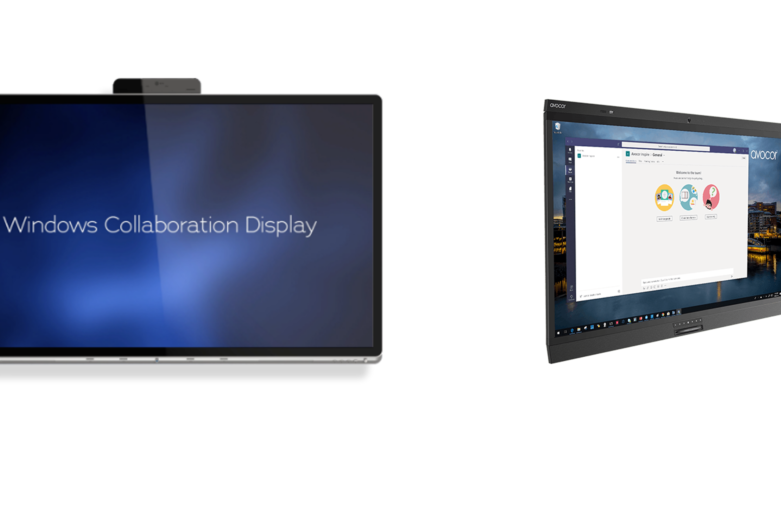
Pingback:Do we really have to wait until Surface Hub 2? | IBV Solutions