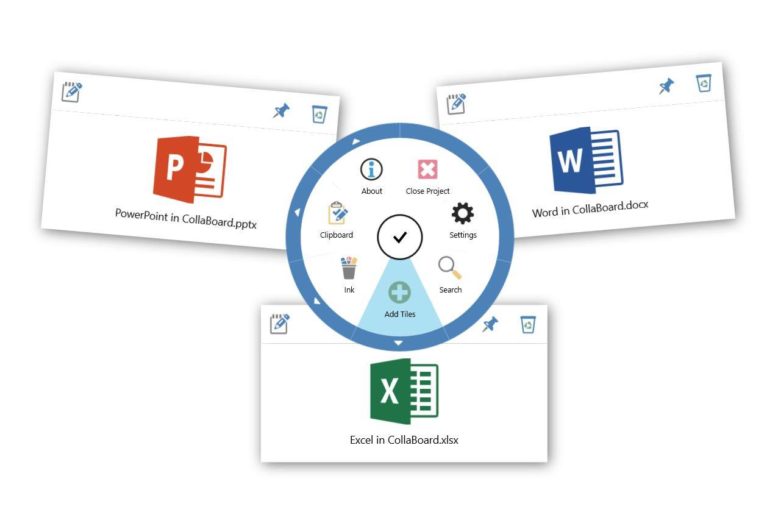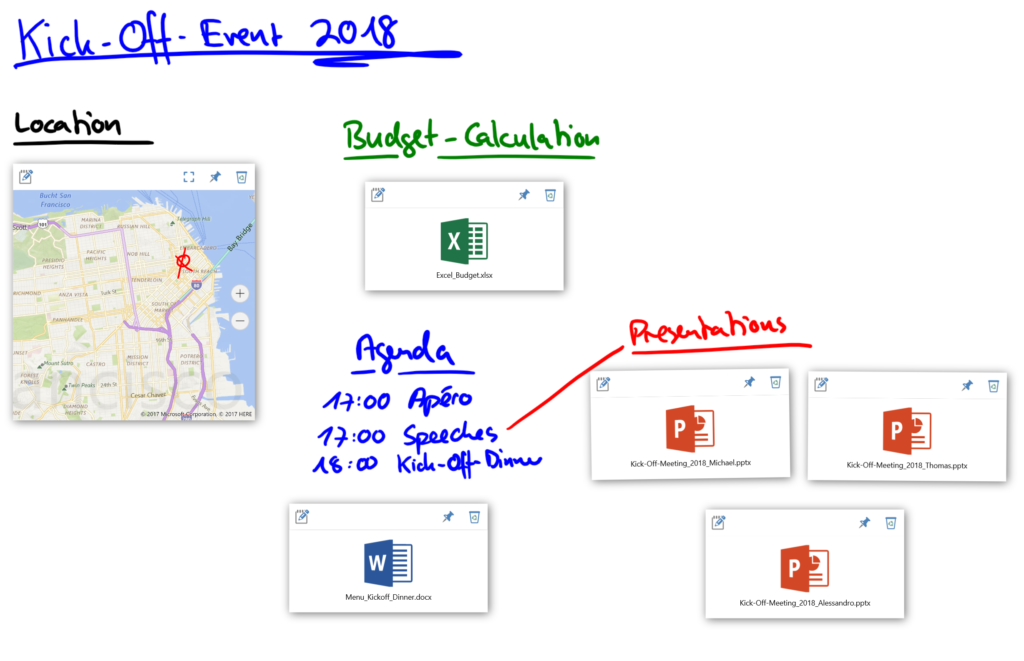Working with Office documents on the Surface Hub can be a very pleasant experience. The size of the screen, the on-screen and off-screen keyboard as well as the touch and inking capabilities allow for quick edits and productive collaborative sessions. There are, however, a few problems: let’s see how to solve them.
How do I save a Word, Excel or PowerPoint document on Surface Hub?
The Surface Hub is a team device, designed for meeting rooms. To protect your privacy, it wipes itself clean at the end of each session. This means that to save your work on the Surface Hub, you can either:
- Send yourself a screenshot via email, then transcribe any changes;
- Log in into your Office 365 or OneDrive account every time you use the Hub.
Now, imagine you are having a meeting with your clients through the Surface Hub. They don’t have access to your company’s Office 365 or OneDrive. The only way to continue working on the same document after the meeting is to save it to your own Office 365 or OneDrive and send all files via email or other online services. Not ideal, right? Enter CollaBoard, our app for Surface Hub and Windows 10 devices.
With CollaBoard, you and your clients can work in the same virtual workplace in real time, anywhere, anytime, now also on Office documents. Everything is saved to the Azure cloud.
Simply share the QR Code once to grant access to the project – for instance in the first meeting request, or by email.
From that moment on, both you and your clients will access the latest version of any uploaded Office documents in the CollaBoard project, and can modify them by clicking on the Edit button. The app remembers the projects you worked on when you are logged in, which happens automatically on your Windows 10 devices, and at your discretion on the Surface Hub. You or your clients don’t need to log in to the app to access the project.
This means sharing Office documents via CollaBoard, working on them with one click, and saving them in CollaBoard. No need to set up SharePoint sites or OneDrive folders for your clients, provide them network access or send emails back and forth. Not knowing which document version is the latest is something from the past.
Example of a CollaBoard Project with Office Documents – Planning an Event